# 生成不同尺寸的启动图和图标
方式一
方式二
各种尺寸Icon图标生成
使用图标工厂生成 https://icon.wuruihong.com/
- 安卓下替换
andriod/app/src/main/res/下的mipmap文件即可 - iOS下替换如下
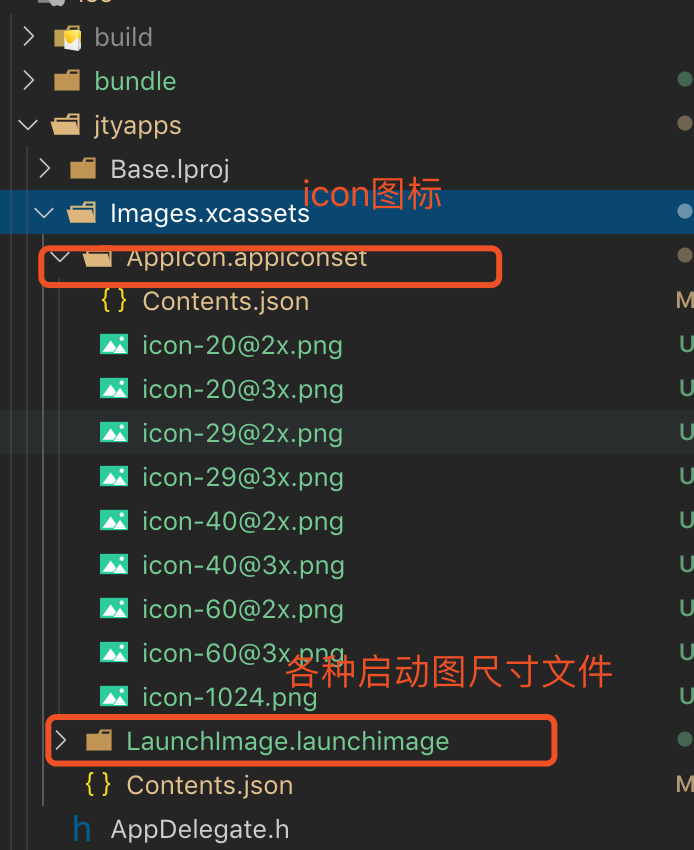
各种尺寸启动图图标生成
启动图也可以使用图标工厂生产了 https://icon.wuruihong.com/splash
- 安卓下拷贝生成的文件到
andriod/app/src/main/res/目录下
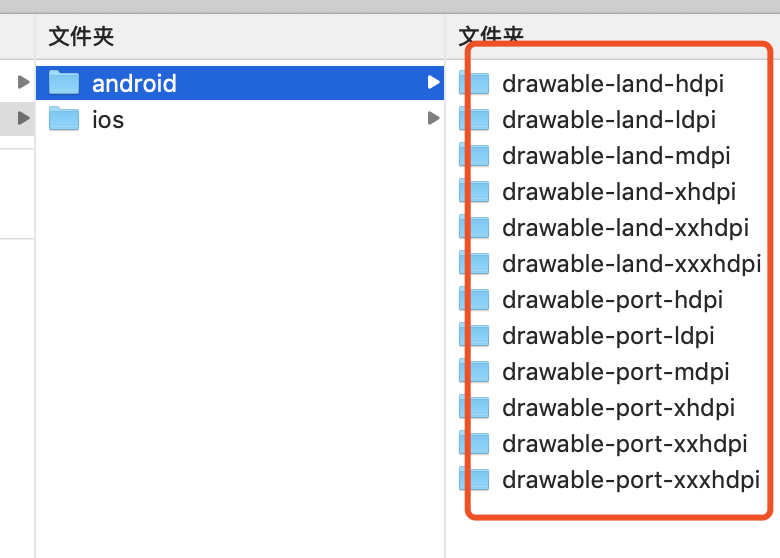
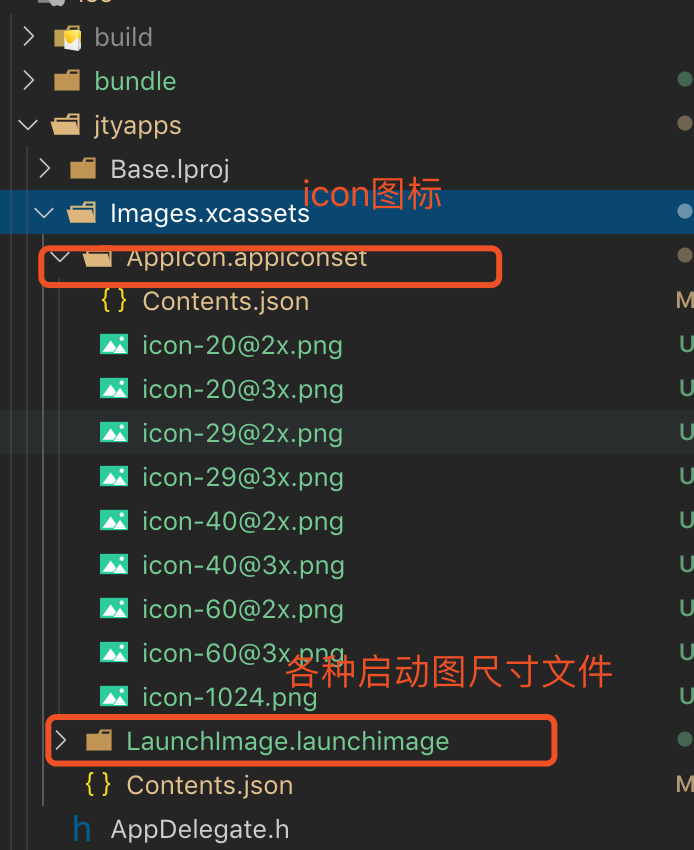
- iOS下拷贝生成的该文件夹替换即可
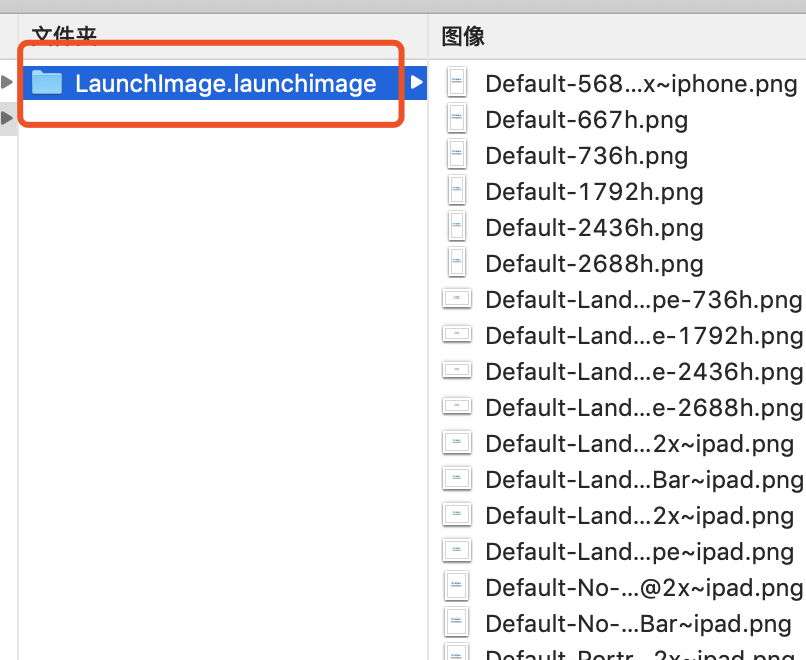
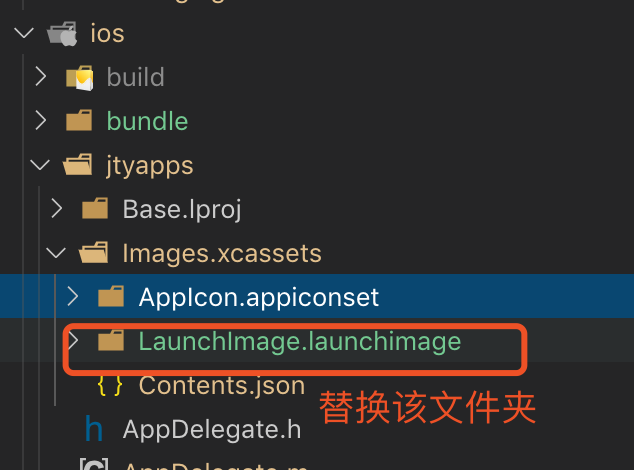
# 安卓端
修改图标和名称
找到根目录
/android/app/src/main/res
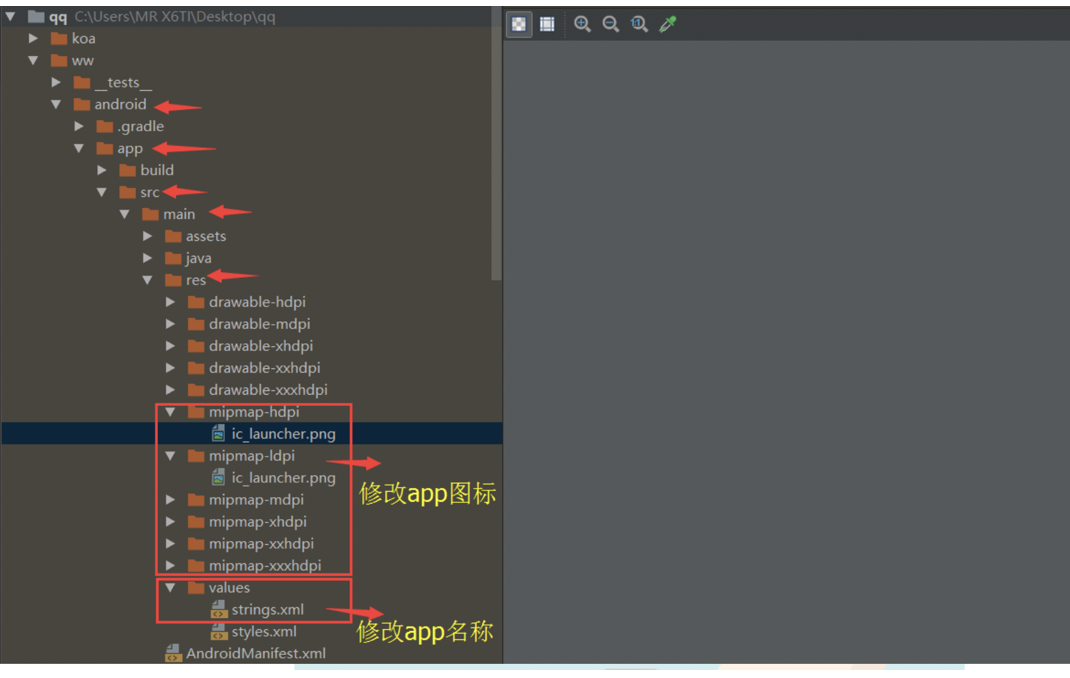
启动页
- 在
react-native的android中的启动图和IOS不相同点在于,android没有默认的启动图,在IOS里面有- 使用插件
import SplashScreen from 'react-native-splash-screen';- https://github.com/crazycodeboy/react-native-splash-screen
把生成好的启动页按这个格式处理即可
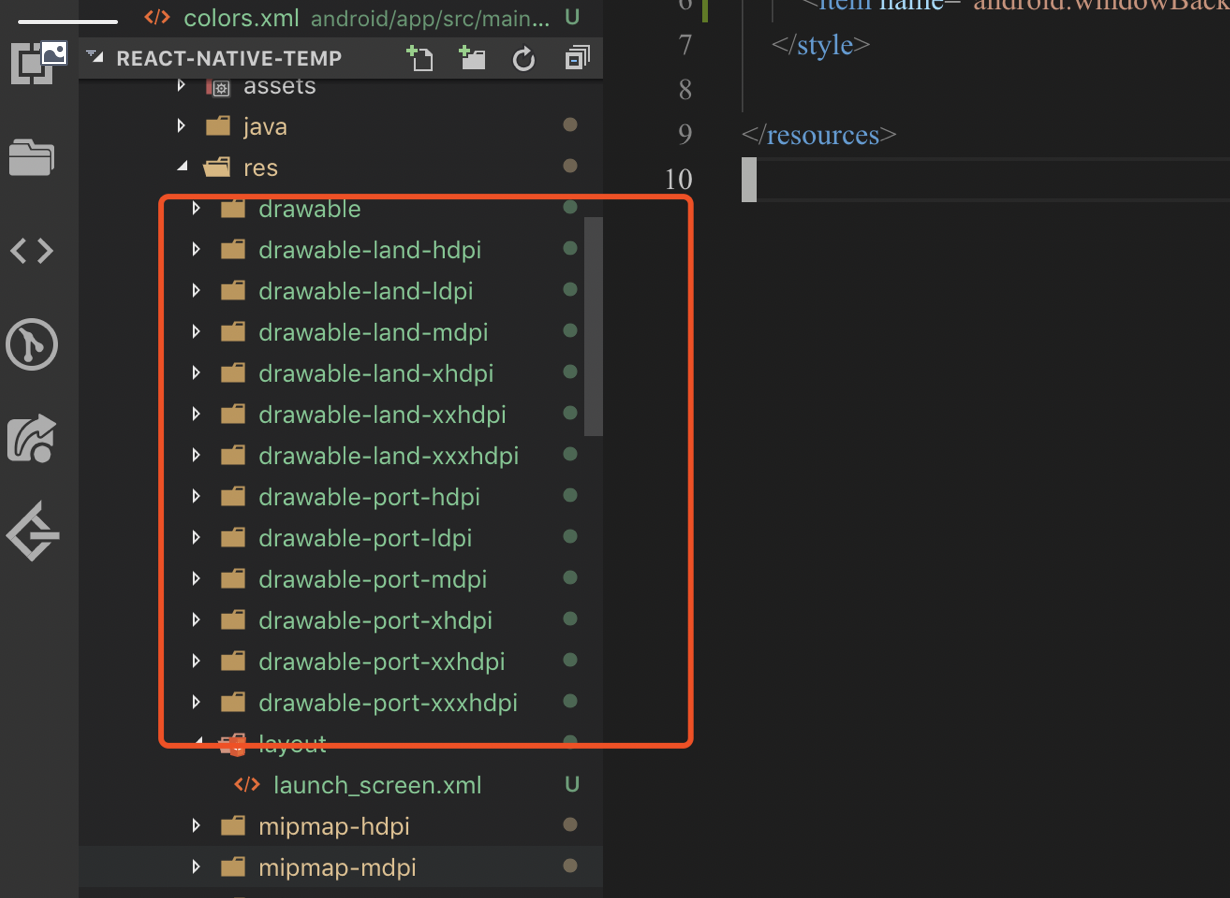
# iOS端
修改app名称
编辑
ios/test/Info.plist文件
<key>CFBundleDisplayName</key>
- <string>$(PRODUCT_NAME)</string>
+ <string>测试程序</string>
修改应用图标
应用图标对尺寸有要求,比较简单地方式是准备一张
1024*1024的图片,然后使用图标工厂 (opens new window)在线生成
这里直接从 Sketch iOS 图标设计模板中选取了一张图片,生成后的结果如下
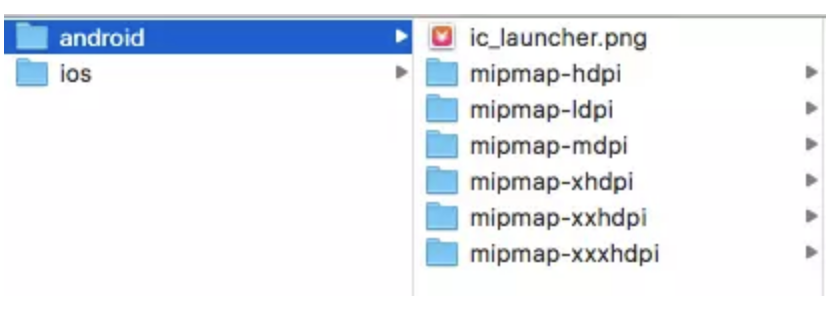
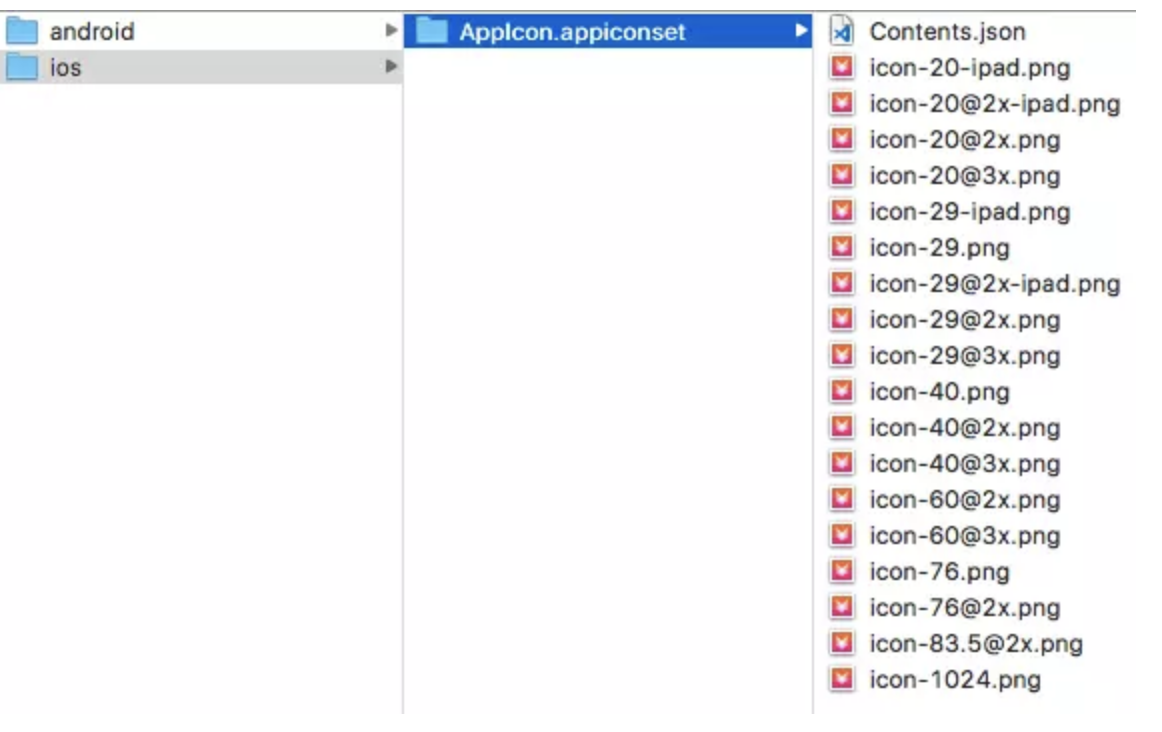
我们可以直接用生成好的内容替换默认的图标即可
替换
ios/test/Images.xcassets/AppIcon.appiconset中的内容。如果不需要全部尺寸,可以用 XCode 打开项目,点击Images.xcassets>AppIcon拖入相应尺寸的图标
# 添加启动页
添加启动页可以使用 react-native-splash-screen (opens new window) 库,通过它可以控制启动页的显示和隐藏
$ yarn add react-native-splash-screen
$ react-native link react-native-splash-screen
Android
编辑
MainActivity.java,添加显示启动页的代码
import android.os.Bundle; // here
import com.facebook.react.ReactActivity;
// react-native-splash-screen >= 0.3.1
import org.devio.rn.splashscreen.SplashScreen; // here
// react-native-splash-screen < 0.3.1
import com.cboy.rn.splashscreen.SplashScreen; // here
public class MainActivity extends ReactActivity {
@Override
protected void onCreate(Bundle savedInstanceState) {
SplashScreen.show(this); // here
super.onCreate(savedInstanceState);
}
// ...other code
}
在
android/app/src/main/res/layout文件夹下创建启动页布局文件launch_screen.xml
<?xml version="1.0" encoding="utf-8"?>
<LinearLayout xmlns:android="http://schemas.android.com/apk/res/android"
android:orientation="vertical" android:layout_width="match_parent"
android:layout_height="match_parent"
android:background="@drawable/launch_image">
</LinearLayout>
将启动页图片放置在
drawable文件夹下
drawable-ldpi
drawable-mdpi
drawable-hdpi
drawable-xhdpi
drawable-xxhdpi
drawable-xxxhdpi
- Android 会自动缩放 drawable 下的图片,所以我们不必为所有分辨率的设备准备启动图
- 完成上述操作后,重新打包应用,再启动时就可以看到启动页了。不过,启动页显示之前会有短暂的白屏,我们可以通过设置透明背景来处理。编辑
android/app/src/main/res/values/styles.xml文件,修改如下
<resources>
<!-- Base application theme. -->
<style name="AppTheme" parent="Theme.AppCompat.Light.NoActionBar">
<!-- Customize your theme here. -->
+ <item name="android:windowIsTranslucent">true</item>
</style>
</resources>
iOS
#import "AppDelegate.h"
#import <React/RCTBundleURLProvider.h>
#import <React/RCTRootView.h>
#import "RNSplashScreen.h" // here
@implementation AppDelegate
- (BOOL)application:(UIApplication *)application didFinishLaunchingWithOptions:(NSDictionary *)launchOptions
{
// ...other code
[RNSplashScreen show]; // here
return YES;
}
@end
用 XCode 打开项目,选中
LaunchScreen.xib中的View,取消选中Use Launch Screen
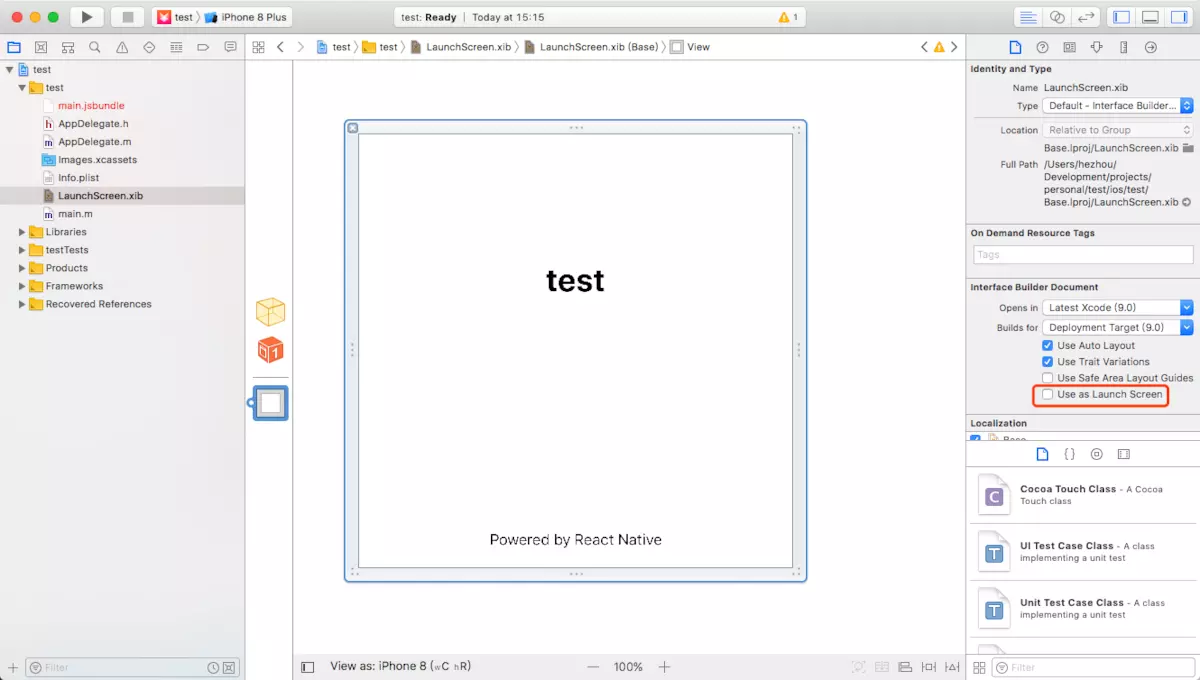
选中项目,在
General配置中设置Launch Images Srouce,点击Use Asset Catalog,弹出对话框中使用默认即可(此操作会在Images.xcassets中创建LaunchImage),然后设置Launch Screen File为空
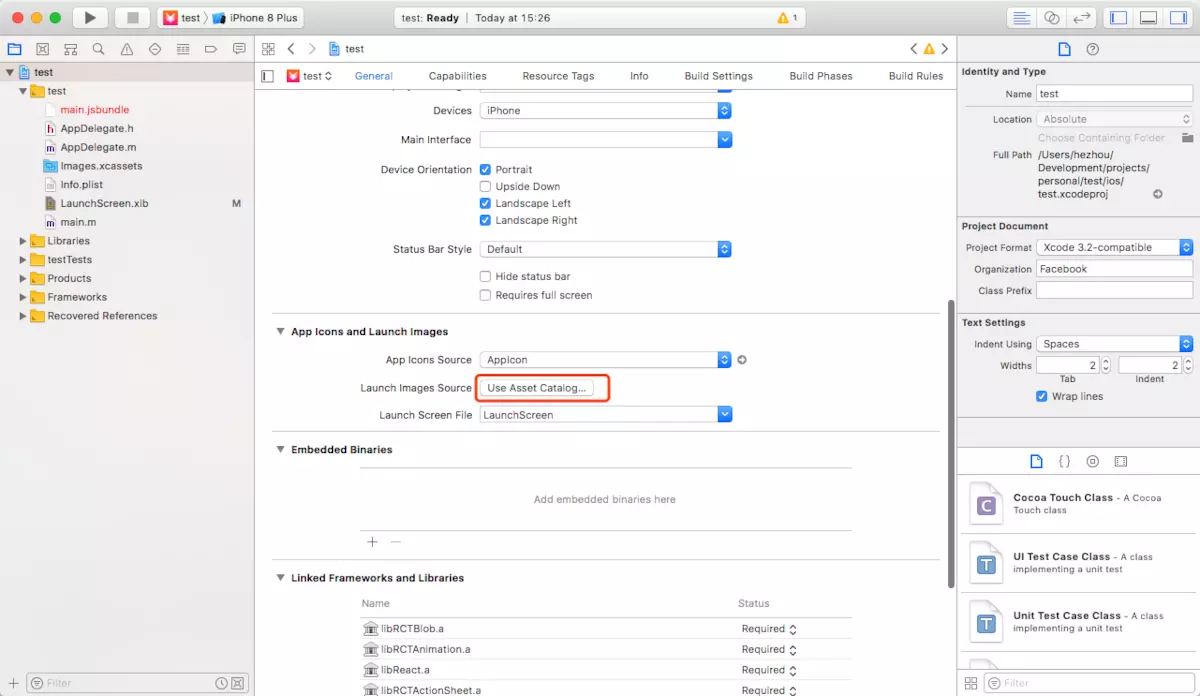
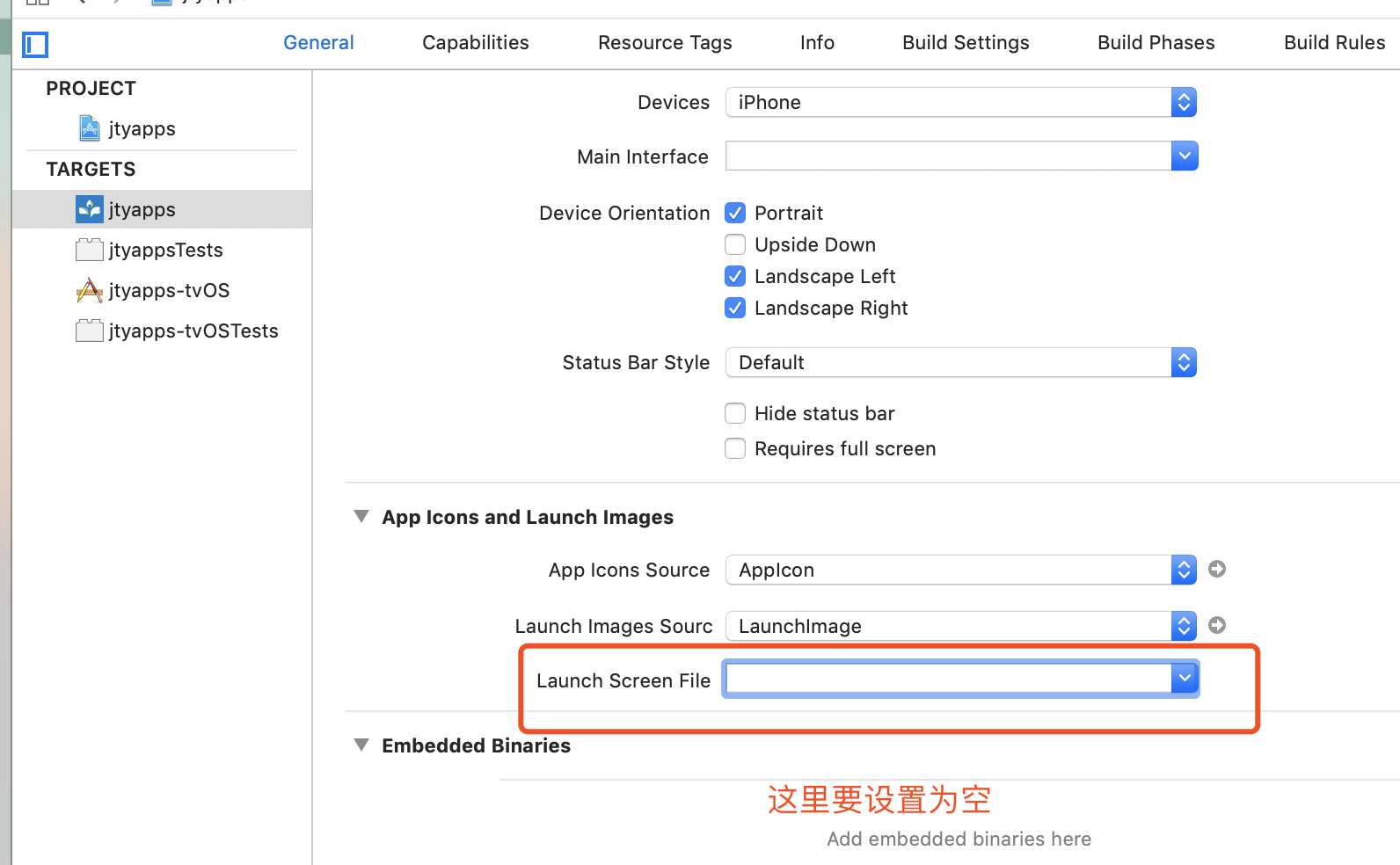

点击
Images.xcassets > LaunchImage,在右侧属性栏处选择要支持的设备。接着,添加对应分辨率的图片,分辨率对照如下
| 设备 | 分辨率 |
|---|---|
iOS 11+ | 1125*2436 |
iOS 8+ Retina HD 5.5 | 1242*2208 |
iOS 8+ Retina HD 4.7 | 750*1334 |
iOS 7+ 2x | 640*960 |
iOS 7+ Retina 4 | 640*1136 |
iOS 5,6 1x | 320*480 |
iOS 5,6 2x | 640*960 |
iOS 5,6 Retina 4 | 640*1136 |
安卓的尺寸
| 设备 | 分辨率 |
|---|---|
mdpi: | 375*667 |
hdpi: | 563*1001 |
xhdpi: | 750*1334 |
xxhdpi: | 1125*2001 |
xxxhdpi: | 1500*2668 |
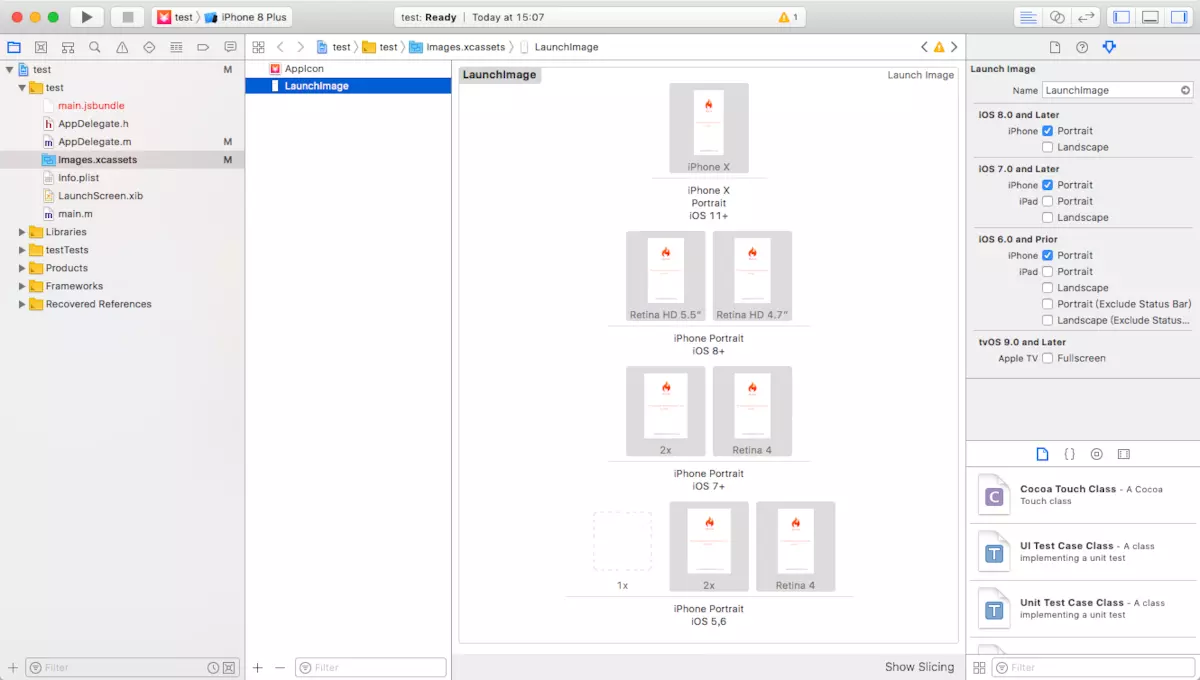
完成上述操作之后,重新安装 APP 再启动时就可以看到启动页